Device not found ADB fixed, Its a type of error in windows. ADB also knew as android debug bridge. It is a type of command line utility. The most critical function of ADB is that it allows you to fully control your device from PC/Laptop. It is also included by Google's Android SDK. But the main problem comes when you use it. In 65% of cases, your pc says "Device not found ADB". Your pc says ADB device not found. So now what? Now, no need to worry because you are in right place. This article is about how to fix Device not found ADB types of errors.
In this post, have shown 2 methods for fixing this issue. Both the methods are straightforward and simple:
Device not found ADB [SOLVED]
IMPORTANT: Before you make any changes make sure, You have enabled USB debug mode on your android device.All types of ADB errors occur that is due to drivers in your pc/laptop. You pc or computer didn't have an updated driver. So how do you know which driver you want? Keep scrolling you will get. It's very common that your problem is in ADM driver. Now you have to install correct ADB driver in your pc/laptop to fix this error "Device not found ADB".
In this post, have shown 2 methods for fixing this issue. Both the methods are straightforward and simple:
- Install the correct ADB driver Manually.
- Install the recommended ADB driver for your pc automatically.[Recommended]
METHOD 1:
Install the correct ADB driver Manually
Follow the steps carefully you will end with fixing the issue:
- Click on the start icon and find android SDK. Then right-click on SDK manager. Choose run as administrator to open the application. Give permission if it asks.

Device not found - In SDK manager, Find and click on the extras folder. Now tick on Google USB driver inside extras folder. To finish this click on install 1 package at the bottom as you can see in pictures.
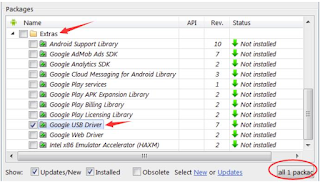
Device not found - It will take time to install the driver. It depends on your connection and pc. After the driver is installed. Now you connect your device with pc/laptop.
- Now you open run application by pressing windows key + R at the same time.
- In the search box, type devmgmt.msc and click on OK to open the required application.
- Now in this part, you have to find out your android device which is already connected with your pc. Click on other devices the other devices. Choose and right click on your Android device from there. Now click on update device software.

Device not found
- Now pop up window will appear. Click on Browse my computer for driver software.
- Now click on Let me pick... as indicated in pics.

Device not found ADB fixed - Now select Android ADB interface and Click on Have Disk.
- Click on browse icon to choose the driver you have downloaded before. You can also enter the following address. C:\Program Files (x86)\Android\android-sdk\extras\google\usb_driver Then click on OK.

Device not found ADB fixed
- In the next window, you have to double click on the Android ADB interface.
- Now you are done. Restart your pc/laptop. And now you will find your problem is fixed by now. Check the screen instruction properly before doing any activity.
METHOD 2:
Install the ADB driver Automatically [Recommended]
If you don't have enough time or you can't wait, you don't have patience. you are not friendly with your pc. So this method is for you. It is the simplest method. you can install the drivers just with few clicks. It all happens automatically. So, without wasting time lets install the drivers.
- Download and install the driver easy setup from here.
- After the completion of the installation process. Run driver easy and scan your whole system by clicking on Scan Now.
- Now click on the Update tab which is next to the flagged ADB device driver. It will update automatically. If installation needed it will install all needed drivers.

Device not found ADB fixed - Done! yes now restart your computer. I think your problem is solved by now.
- Now use ADB as many time as you want.
Hope it helps you! If not then tell in comments. I will try to solve each and every problem.
If you want more helpful tutorials then Subscribe me by email.
"Sharing Is Caring" Share this with your friends.
Here I will represent some details definition of terms used in the tutorial. If you have time go through it or leave it.
What is ADB?
The Android Debug Bridge is a product interface between the gadget and the nearby PC. Which permits the immediate correspondence of the two parts. This incorporates the likelihood to exchange records from one segment to the next one. And also executing directions from the PC on the associated gadget. The ADB can be utilized through an order line windows, terminal/shell in Linux-based frameworks. A direction line (cmd) for Windows. There's no official graphical UI for the time being. Why technology is Good?
The fundamental preferred standpoint is to execute directions on the telephone, precisely out of the PC. With no immediate client cooperation to the telephone, which makes particularly investigating significantly less demanding.
Aside from the likelihood to associate a telephone for utilizing ADB utilizing the USB link. Which was, for quite a while, the main conceivable route. There's additionally the likelihood to interface with the ADB daemon on the gadget. By utilizing TCPcp association, which likewise incorporates the WiFi organize.
The instrument is a component of the mechanical man SDK (Android bundle Development Kit). And is found inside the catalog stage devices. In past variants of the SDK, it entirely was arranged inside the registry apparatuses.
Since Jan 2017, Google conjointly gives the bundle in an exceptionally discrete, unbundled downloadable bundle with all unique stage devices, amid which conjointly the ADB and fast boot are encased. The client as of now doesn't need to be constrained to exchange the whole SDK just for the ADB as well as fast boot any longer. The exchange connect is given on the Android-Developer site.
Conclusion on Device is not found ADB fixed
So this was a complete guide on how to fix Device not found ADB fixed. It is the type of error on windows. Now its fixed and ADB is also explained in the last part of the article.
Thanks for reading and share please this article if you find this helpful.
Read Also,

Post a Comment